Once again, I am here to tell you something interesting related to Google Search. But, before going to topic first we will discuss what is author information in Google Search Results and why is it a necessary part of a blog in Google Search Results?
What is Author Information in Google search Results?
Author
Information in Google Search Results mean a little information about the author
in his blog article on Google SERPs. For better understanding, I add an image
of our author Sumit Sharma’s Author Information in Google search Results below.
Why a blog
needs Multiple Author information in Google Search Results?
Daily
we surf internet and read lots of articles from different blog’s like sport,
fashion, technology and many more. We saw that very rare articles has images of
the author and others have no image in Google Search Results. Putting author
images with the name and number of Google Plus followers is called Author Information in Google Search Results. It’s
made your article Professional in front of a Google audience. So, to make your
article more catchy in Google search Results. So, use Author Information. The
Advantage of this feature is that readers can check that who wrote that
particular article so it will be easy for them to choose their favourite author
articles in Google Search Results.
You may like this also:
How to
add multiple author’s information in Google Search Results?
Now,
it is a time to move to the installation part. To add Author information in Google
Search Results, you have to follow few steps as mentioned below.
Requirement: Google plus
Profile with Profile Picture
Step 1: First, open your
website HTML template and add this code as given below in your template’s body
section in such a way that this code’s link appears on every page of your
website. (Do not add rel=”nofollow” tag with the code link.)
<a href=”Your Google plus profile URL” rel=”author”>Author Name</a>
If
you have multiple authors in your blog like PapaBlogger, then add same codes
multiple times with different Google plus Profile URL and Author Name. For
example-
<a href="https://plus.google.com/xxxxxxxxxxxxxxxx" rel="author">Gaurav Sharma</a>
<a href=”https://plus.google.com/xxxxxxxxxxxxxxxx” rel="author">Shayam Sharma</a>
<a href="https://plus.google.com/xxxxxxxxxxxxxxxx" rel="author">Sumit Sharma</a>
You may like this also:
In
Papa Blogger, I already added the above Code here as shown in the image below
and as I say in the above paragraph that if you have multiple authors in your
blog then, you have to add this code multiple times. So, I have three authors
in my blog. Therefore, I have to add 3 codes to link my authors Google Plus
profiles with my Blog.
Step 2: After that, go to
each author’s Google plus “About” pages and add your website homepage link in
the “contributor to” Section as shown in the image below.
Step 3: Now, click this Authorship Link and register your
Google Plus account email here for authorship. (Put the email in the given box
as shown in the image below and then click on “Sign Up for Authorship” Button.)
Step 4: After that, a
verification mail has been sent by Google to your email. Go to your email and
verify it.
Step 5: After Step 4, go
to your website official Google Plus page and verify your domain here as shown
in the image below. (Right mark on the domain link.)
Step 6: Now, made each
author as a manager of your Google plus Official website page.
You may like this also:
Step 7: In the “about”
section of your website official Google Plus Page, add each author’s emails
individually and click the “verify” link for verification as shown in the image
below. When you click on the “Verify” Link, then a verification email has been
sent to your respective email. Go to your email account and verify it.
Step 8: Now, you have to
put your authorship code as given below in the author bio section of your each
article as shown in the image. (Put your respective Google plus Profile and
Name in the below Code.)
<a href=”Your Google plus profile URL” rel=”author”>Author Name</a>
Step 9: To check that Google Authorship is working
properly for your blog. First, go to Google Rich snippets and then add a URL of your any blog post in which you have
added Author information code.
As
you can see in the above image, I add my Google Authorship code in my recently
written blog article.
Similarly,
you can do this for multiple authors as well.
Note: Do not put two
Authorship codes in a single Blog post.
Conclusion:
In
the ancient times of Google search results, when this Author Information
feature in Google Search results is not available, then the first position
links only got a higher chance of clicks. But, after Author Information feature
arrives in Google Search results, it gives a revolution in the Google Search Results.
Due to this feature, now you can grab attention of new audience for your Blog
content. So, do not wait and add this Author information in Google Search
Results feature today to increase your organic traffic from Google.
About Author

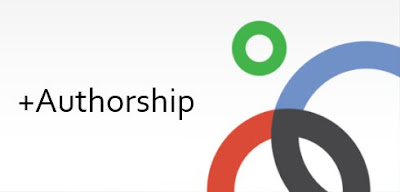








 Posted in:
Posted in: 



